Share & grow the world's knowledge!
We want to connect the people who have knowledge to the people who need it, to bring together people with different perspectives so they can understand each other better, and to empower everyone to share their knowledge.
Can I integrate third-party tools with Webflow?
Yes, Webflow supports integration with a wide range of third-party tools and services, including analytics, marketing, customer relationship management (CRM), and social media platforms. You can integrate these tools either through Webflow's native integrations found in the project settings or by emRead more
Yes, Webflow supports integration with a wide range of third-party tools and services, including analytics, marketing, customer relationship management (CRM), and social media platforms. You can integrate these tools either through Webflow’s native integrations found in the project settings or by embedding custom code snippets provided by the third-party service into your Webflow site. This flexibility allows you to leverage powerful external tools to enhance your website’s functionality and effectiveness.
See lessHow do I add a custom domain to my Webflow site?
In your project settings, go to the Hosting tab, and under the "Custom Domains" section, add your domain and follow the instructions to configure DNS settings.
In your project settings, go to the Hosting tab, and under the “Custom Domains” section, add your domain and follow the instructions to configure DNS settings.
See lessCan I create e-commerce sites with Webflow?
Yes, Webflow offers robust e-commerce capabilities, allowing you to design, build, and launch online stores without coding. Webflow E-commerce includes customizable product pages, shopping cart functionality, secure checkout, inventory management, and integrations with popular payment gateways likeRead more
Yes, Webflow offers robust e-commerce capabilities, allowing you to design, build, and launch online stores without coding. Webflow E-commerce includes customizable product pages, shopping cart functionality, secure checkout, inventory management, and integrations with popular payment gateways like Stripe and PayPal. You can also set up automatic email notifications for orders and manage shipping options directly within Webflow. With full design control and integration with the CMS for product management, Webflow E-commerce is a powerful tool for creating bespoke online stores.
See lessWhat is Webflow CMS?
Webflow CMS is a fully integrated content management system designed to work seamlessly within the Webflow platform. It allows you to structure content in a dynamic and flexible way, making it easy to create, manage, and publish content without needing to write any code. Unlike traditional CMSs, WebRead more
Webflow CMS is a fully integrated content management system designed to work seamlessly within the Webflow platform. It allows you to structure content in a dynamic and flexible way, making it easy to create, manage, and publish content without needing to write any code. Unlike traditional CMSs, Webflow CMS is visually oriented, meaning you define your content structure (e.g., blog posts, products) and then design custom layouts for how that content is displayed on your site. It’s particularly powerful for designers and content teams looking to maintain a high level of design control while efficiently managing site content.
See lessHow do I collaborate with others in Webflow?
Collaborating with a team in Webflow is streamlined and efficient, thanks to several features designed to facilitate teamwork: Team Accounts: Upgrade to a team plan to allow multiple team members to work on projects together in a shared dashboard. This enables real-time collaboration and managementRead more
Collaborating with a team in Webflow is streamlined and efficient, thanks to several features designed to facilitate teamwork:
Team Accounts: Upgrade to a team plan to allow multiple team members to work on projects together in a shared dashboard. This enables real-time collaboration and management of websites within a unified team workspace.
Editor Role: Assign team members as Editors, allowing them to make content changes directly on the live website without affecting the underlying design. This is ideal for content creators and marketers who need to update text, images, and other content elements.
Client Billing: If you’re designing for clients, Webflow’s Client Billing feature lets you handle billing directly through Webflow, simplifying the process of charging for your work.
Commenting Feature: Use Webflow’s commenting feature (available in the Editor) to leave feedback directly on the live site. This is great for reviewing content and design with your team or clients.
Version History: Webflow’s version history allows you to save and revert to previous versions of your site. This is particularly useful when multiple people are making changes, as it lets you track revisions and undo changes if necessary.
Customizable Permissions: Within team accounts, you can set permissions for each team member, ensuring that everyone has access to the tools and projects they need while protecting more sensitive aspects of your site.
Design and Development Handoff: For teams that include both designers and developers, Webflow facilitates a smooth handoff process. Designers can focus on the visual aspects, while developers can add custom code or integrations as needed.
By leveraging these features, your team can collaborate effectively within Webflow, ensuring that everyone can contribute their expertise efficiently. This collaborative approach helps streamline the web design and development process, leading to better outcomes and more cohesive projects.
See lessCan I use Webflow for landing page design?
Absolutely, Webflow is an excellent tool for designing landing pages, offering a wide range of features and flexibility to create engaging and effective pages. Here's how Webflow can support your landing page design: Visual Designer: Webflow's visual design interface allows you to craft your landingRead more
Absolutely, Webflow is an excellent tool for designing landing pages, offering a wide range of features and flexibility to create engaging and effective pages. Here’s how Webflow can support your landing page design:
Visual Designer: Webflow’s visual design interface allows you to craft your landing page visually, giving you control over every detail without needing to write code.
Responsive Design: With Webflow, you can ensure your landing page looks great on any device. Utilize breakpoints to customize your design for different screen sizes, enhancing the mobile experience.
Animations and Interactions: Engage your visitors with sophisticated animations and interactions. Webflow makes it easy to add elements like hover effects, scroll animations, and page transitions to make your landing page more dynamic.
CMS for Dynamic Content: If your landing page includes testimonials, blog posts, or frequently updated content, Webflow’s CMS can manage this dynamically, allowing you to design around your content seamlessly.
SEO Tools: Optimize your landing page for search engines directly within Webflow. Customize your page titles, meta descriptions, and more to improve your page’s visibility.
Forms and Integrations: Collect leads with customizable forms and integrate with tools like Zapier to connect your data with other services like email marketing platforms or CRM systems.
E-commerce Capabilities: If your landing page includes direct sales or pre-orders, Webflow’s e-commerce tools can handle transactions, product management, and more.
Hosting and Publishing: Once your landing page is ready, Webflow’s hosting solutions offer fast, reliable hosting with SSL, ensuring your page loads quickly and securely.
With these features, Webflow empowers you to create a landing page that not only looks great but also performs well, helping you achieve your marketing goals.
See lessHow do I optimize images in Webflow?
Optimizing images in Webflow for both performance and quality involves a few key steps: Choose the Right Format: Before uploading, select the most efficient image format. Use JPEGs for photographs, PNGs for graphics with transparency, and SVGs for logos and icons. Resize Images: Scale your images toRead more
Optimizing images in Webflow for both performance and quality involves a few key steps:
Choose the Right Format: Before uploading, select the most efficient image format. Use JPEGs for photographs, PNGs for graphics with transparency, and SVGs for logos and icons.
Resize Images: Scale your images to the actual size they will be displayed on your website. This reduces file size without affecting the visible quality.
Compress Images: Use image compression tools to reduce file size before uploading to Webflow. Many online tools offer lossless compression, which reduces file size without degrading image quality.
Use Webflow’s Responsive Image Feature: Webflow automatically generates multiple sizes of each image and serves the appropriate version based on the user’s device and screen size, ensuring faster loading times.
Lazy Load Images: Implement lazy loading, which loads images only as they’re about to enter the viewport. This can be set up in Webflow for images and background images, significantly improving initial page load times.
Use High-Quality Compression Settings: When uploading images to Webflow, you have the option to adjust the compression settings. Experiment with these settings to find the right balance between file size and quality.
Optimize Alt Text: While not directly related to performance, providing descriptive alt text for images improves SEO and accessibility, contributing to a better overall user experience.
By following these steps, you can ensure your Webflow site has visually appealing images without compromising on speed and performance.
See less